Welcome to your comprehensive study guide for the CompTIA Network+ (N10-009) exam, focusing on essential network device commands, command-line utilities, and hardware/software tools. Mastering these tools is fundamental for any network administrator's day-to-day responsibilities, from initial configuration and verification to advanced troubleshooting. This guide synthesizes key information to help you understand not just what these tools do, but how and why they are used in real-world scenarios.
Part 1: Basic Network Device Commands
 Screenshot from https://www.upgrad.com/blog/understanding-the-networking-commands/
Screenshot from https://www.upgrad.com/blog/understanding-the-networking-commands/
When managing network infrastructure like switches and routers, the command-line interface (CLI) is your most powerful asset. While the exact syntax can vary slightly between manufacturers (e.g., Cisco, Juniper, Aruba), the underlying concepts and command functions are remarkably similar. Learning the commands for one vendor provides a strong foundation for managing equipment from any other. These commands are primarily used to view the current state and configuration of a device.
Viewing the MAC Address Table
 Screenshot from https://community.spiceworks.com/t/how-to-find-ip-mac-addresses-on-cisco-ios-devices/1012165
Screenshot from https://community.spiceworks.com/t/how-to-find-ip-mac-addresses-on-cisco-ios-devices/1012165
- Command: show route (or show ip route)
- Purpose: Used on a router (a Layer 3 device), this command displays the routing table. The routing table is the router's "road map" of the network, containing all the paths it knows to reach various network destinations.
- How to Read It: The output shows destination networks, the IP address of the next router in the path (the "next hop"), and the specific interface the traffic will exit to reach that next hop. The table also includes codes to indicate how the route was learned (e.g., C for a directly connected network, R for a route learned via the RIP routing protocol). The router always chooses the most specific route for a given destination.
- Use Case: This is a primary tool for troubleshooting routing problems. By examining the routing table on each router along a path, you can build a complete picture of how traffic should flow and identify where a path might be broken or misconfigured.
- Real-World Analogy: A routing table is like a GPS. For any given destination address, it tells you the very next turn to take (the next-hop router and outgoing interface) to continue on the optimal path.
Viewing Interface Status
- Command: show interface
- Purpose: This command provides a detailed report on the status and statistics of a specific network interface (a port) on a switch or router.
-
Information Provided:
- Status: Whether the interface is up, down, or administratively disabled.
- Physical Layer Details: Speed (e.g., 100 megabits), duplex (full/half), and media type (e.g., RJ45).
- Encapsulation & MTU: The type of data link layer encapsulation and the Maximum Transmission Unit size.
- Error Counters: Critically, it shows error statistics like CRC errors, input/output errors, and dropped frames.
- Performance Metrics: Total number of frames and broadcasts that have passed through the interface.
- Use Case: If users report connectivity issues, this is one of the first commands to run. High error counts can indicate a bad cable, a duplex mismatch, or a failing network card.
- Real-World Analogy: The show interface command is like the diagnostic screen for your car's engine. It tells you if the engine is on or off, its current RPM (speed), and logs any misfires or other errors that could be causing performance problems.
Viewing Device Configuration
- Command: show config or show running-config
- Purpose: Displays the active configuration currently running in the device's memory. This is a text-based file that contains every setting, from IP addresses and subnet masks on interfaces to routing protocols and security rules.
- Use Case: Before making a change, you can view the current configuration. After making a change, you can run it again to verify the change was applied correctly. It's also essential for backing up device configurations.
- Real-World Analogy: This is like viewing the settings.ini or config.xml file for a software application. It contains all the parameters that dictate how the program (or network device) behaves.
Other Important show Commands
Part 2: Command-Line Troubleshooting Tools (OS Level)
 Screenshot from https://www.pluralsight.com/resources/blog/tech-operations/best-network-troubleshooting-tools
Screenshot from https://www.pluralsight.com/resources/blog/tech-operations/best-network-troubleshooting-tools
These tools are run from the command line of an operating system (like Windows, macOS, or Linux) and are used to test and diagnose network connectivity from an endpoint device's perspective.
Connectivity and Path Discovery
Name Resolution
Packet Capture and Network Statistics
Local IP and MAC Address Information
Part 3: Essential Hardware Tools
Physical tools are indispensable for installing and troubleshooting the network's cabling and infrastructure.
Tone Generator and Inductive Probe
This two-part tool is used to trace a single cable from one end to the other, especially when it's part of a large, unlabeled bundle. The tone generator is attached to one end of the cable and sends an analog electrical tone down the wire. The inductive probe, which doesn't need to make direct contact with the copper, can then be used at the other end to "listen" for that tone, allowing you to easily identify the correct cable.
Cable Tester

A simple, handheld device used to verify the electrical continuity of a network cable. It checks that all eight pins are correctly wired from one end to the other. It can identify problems like open circuits (a broken wire), shorts (wires touching each other), and crossed wires (e.g., pin 1 connected to pin 3). This tool confirms correct termination but does not certify the cable's performance or category rating.
Network Tap
A hardware device used to intercept network traffic for analysis.
- Physical Tap: Inserted directly into a connection, physically splitting the signal. It requires brief downtime for installation but provides a perfect, unaltered copy of the traffic to a monitoring port. Taps can be passive (unpowered, common for fiber) or active (powered, regenerates the signal).
- Port Mirroring (SPAN): A feature on a managed switch that copies all traffic from one or more source ports to a single destination port, where a protocol analyzer is connected. This is a software-based tap that requires no downtime but can be limited by the bandwidth of the destination port.
Wireless Tools
- Wireless Survey Tool: Software that helps map the signal strength and coverage of a Wi-Fi network. It can identify areas of weak signal and potential interference from other access points.
- Wi-Fi Analyzer: A more advanced tool that can capture and decode 802.11 wireless frames. It provides detailed information on channel usage, signal-to-noise ratio, and sources of interference.
- Spectrum Analyzer: The most advanced tool, it visualizes the entire radio frequency spectrum, showing all signals present, not just Wi-Fi. This can identify non-Wi-Fi interference from sources like microwave ovens or cordless phones.
Visual Fault Locator (VFL)
A simple but effective tool for fiber optic cables. It's essentially a high-powered laser pointer that shines a visible red light down the fiber. If there is a break or a sharp bend in the cable, the red light will leak out, making the fault easy to see.
Part 4: Key Software Tools
In addition to command-line utilities, several standalone software applications are staples in a network administrator's toolkit.
- Protocol Analyzer (e.g., Wireshark): This is the quintessential tool for deep network analysis. It captures network frames and decodes them into a human-readable format, breaking down every protocol layer. It's the ultimate tool for diagnosing complex problems, from application-level errors to issues described as "the network is slow."
- Network Mapper (nmap): A powerful open-source tool for network discovery and security auditing. nmap actively sends packets to a target device or network range to discover what hosts are active, what operating systems they are running, what services (and ports) are open, and what versions those services are. It is invaluable for creating an inventory of devices on the network and identifying unauthorized or "rogue" devices.
-
Discovery Protocols (CDP and LLDP): These are not standalone tools but protocols that run on network devices to share information with their directly connected neighbors.
- CDP (Cisco Discovery Protocol): A Cisco-proprietary protocol.
- LLDP (Link Layer Discovery Protocol): A vendor-neutral, standardized protocol.
- Both protocols allow a device to learn key details about its neighbor, such as the neighbor's device name, port ID, software version, and configured VLANs, all without needing to log in. This information can be used by network management applications to automatically map the network topology.
- Speed Test Websites: Public websites (e.g., speedtest.net, fast.com) used to measure the available upload and download bandwidth of an internet connection. For the most accurate results, it's often best to use the speed test site provided by your Internet Service Provider (ISP), as it measures the speed within their own network. Testing before and after a network change can help quantify its impact.
You have just reviewed the foundational tools and commands that form the bedrock of network administration and troubleshooting. Understanding how to query a device for its state, test connectivity from an endpoint, and use the right tool to trace a physical cable or analyze a digital packet is what separates a novice from a professional. These skills are not just theoretical concepts for an exam; they are the practical, hands-on abilities you will use every day in the field.
The journey to mastering networking is a continuous process of learning and application. Use this guide as a springboard. Practice these commands in a lab environment, explore the options for each tool, and never stop asking questions. Your commitment to mastering these fundamentals will be the key to your success on the Network+ exam and in your future career. Keep studying, keep labbing, and keep building your expertise!
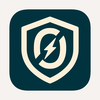











Top comments (0)