_Leveraging enterprise-grade management for streamlined identity & access control
_
In today’s enterprise environment, the ability to manage user identities, devices, and security settings centrally is more critical than ever. With the right configuration of Active Directory (AD) and Group Policy (GPOs) on a robust platform such as Lenovo servers, organisations can achieve strong access governance, reduce administrative overhead and improve compliance posture.
For a detailed walkthrough on how to get started with AD and GPO configuration on Lenovo servers, refer to this guide:
[Active Directory and Group Policy Configuration for Lenovo Server
](
)
Why use Active Directory + Group Policy?
**
**Centralised identity management: AD enables you to create, manage and organise user accounts, computer accounts, and groups in a unified directory.
Policy enforcement at scale: With Group Policy, you can roll out security settings, software installations, scripts, and network configurations across all machines in the domain.
Reduced administrative effort: Rather than configuring each server or workstation manually, GPOs allow you to apply consistent settings across multiple devices.
Enhanced security and compliance: By enforcing password policies, account lock-out policies, and restricting access via AD groups, you minimise risk and support audit requirements.
Lenovo’s enterprise server range combines reliability, performance and manageability. When running AD and GPO workloads, Lenovo servers provide the hardware foundation—ensuring uptime, scalability and smooth operations.
*Step-by-Step Configuration Overview
*
Prepare your hardware and OS
Ensure the Lenovo server meets the recommended hardware requirements.
Install a supported Windows Server OS version and apply the latest updates.
Configure networking properly (static IP, DNS pointing to the AD server, etc.).
- Install and Promote AD Domain Controller
- Install the Active Directory Domain Services (AD DS) role via Server Manager or PowerShell.
- Install-WindowsFeature AD-Domain-Services
Promote the server to a domain controller (new forest or join existing).
Set up DNS and Global Catalog as part of the promotion.
*Initial Group Policy Setup
*
- Open the Group Policy Management Console (GPMC).
- Link a new GPO to the domain or an OU where your computers reside.
- Configure essential policies (password complexity, lockout thresholds, audit settings).
*Organise OUs and Groups for Delegation
*
Create OUs (Organisational Units) such as “Workstations”, “Servers”, “Users”.
- Place computers and user accounts into the correct OUs.
- Use AD groups to assign permissions or apply policies where delegation is required.
*Apply Security Baseline Policies
*
*Example settings:
*
- Minimum password length: 12 characters
- Maximum password age: 60 days
- Account lockout after 5 invalid attempts
- Audit logins and account management
- Test these policies on a small pilot OU before wide deployment.
*Software Deployment & Maintenance
*
- Use GPOs to assign or publish software to domain-joined machines.
- Set up regular patching schedules via WSUS or other patch management systems.
*Monitoring, Backup & Disaster Recovery
*
- Regularly back up AD using Windows Server Backup or System Center.
- Monitor replication, DNS health and GPO application status.
- Plan for disaster recovery: domain controller snapshots (with care), recovery plans.
*Best Practices and Tips
*
- Always test new GPOs in a controlled environment before applying broadly.
- Keep a documented OU and group structure — chaotic naming leads to confusion down the line.
- Use comments in GPO settings to indicate purpose and last modified date.
- Leverage security filtering and WMI filtering in GPOs for advanced targeting.
- Maintain at least two domain controllers for redundancy.
- Regularly review last-logon attributes and disable unused accounts to reduce attack surface.
*Conclusion
*
By configuring Active Directory and Group Policy on Lenovo servers with care and following best practices, you position your organisation for robust identity management, security enforcement, and efficient IT operations. For a deeper dive into the step-by-step configuration and screenshots, check out this comprehensive guide: [Active Directory and Group Policy Configuration for Lenovo Server](
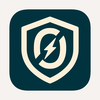


Top comments (0)